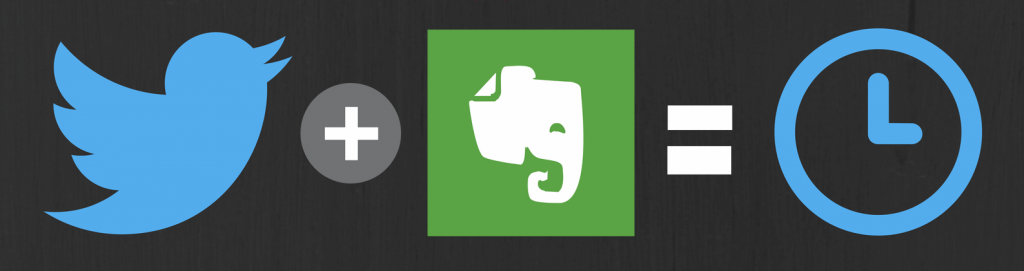 Find a great tweet in your stream, get distracted and can’t find it again?
Find a great tweet in your stream, get distracted and can’t find it again?Don’t like those impersonal tweet schedulers?
Follow this quick guide to simplify your tweeting so you sound more like a nightingale and less like a an annoying chirping ringtone.
However you consume your twitter feed or articles online, it still takes a tremendous amount of time.
Consider these 2 typical users –
Joan is one of those structured Twitter-Pro’s. She has 3 scheduled windows during the day when she sits down to collect, collate, read the linked information, find the best parts of it, tailor a great response, add her own thoughtful notes. She then decides which to send over to Buffer, which are relevant now, and which she wants to send personally as hat-tips (#ht’s) to her followers or those she is following. You might be asking “Do these people actually exist?!”
Then there is John. He is actually a bit more like me, Twitter on his phone and various pc’s (work, home, etc). Jumps on whenever he has a spare 7 seconds. He flicks through his stream where he left it – (17hrs is the latest). Clicks on a great link and proceeds to get totally lost in reading it. Enter distraction. Wait, I need to save this for later – back to Twitter to share out to Buffer or favourite to make it easier to find later and …*pop*, your feed refeshes and tweets are now from 3mins ago – %#$% it! Good luck finding that tweet again.
This is part of a series of productivity hacks to help you make the most of the great tools out there and uncovers some little known tricks to combine them to make organising yourself easier.
Did you know there is an ever-growing list of applications and services to share your tweets?
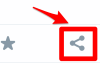 You might find this overwhelming, I have no idea what half of them do, but if you select a tweet you like, open it up on its own so you get the little share icon.
You might find this overwhelming, I have no idea what half of them do, but if you select a tweet you like, open it up on its own so you get the little share icon.
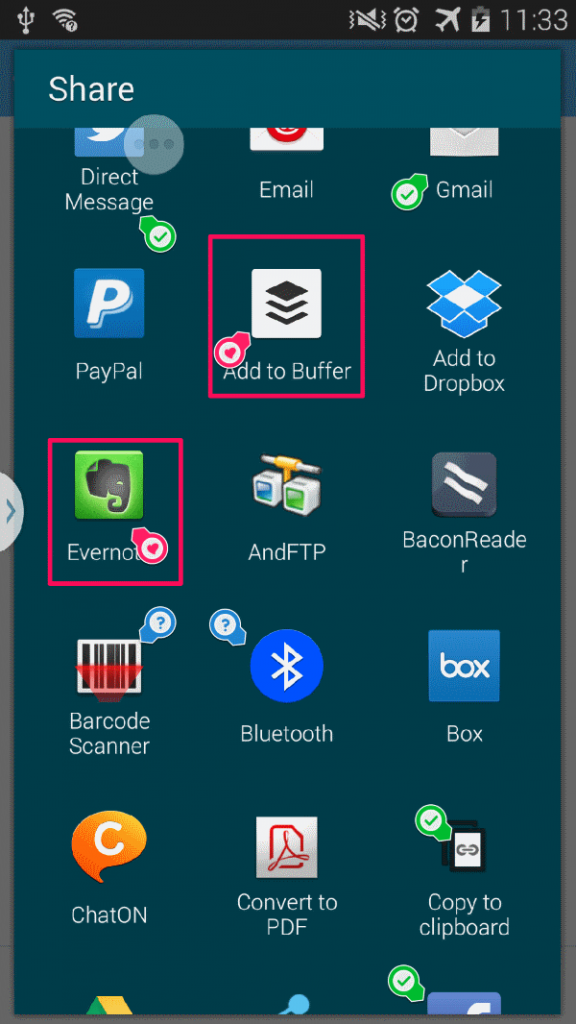
If you don’t have time to keep up with what is in your Buffer, there is a way to organise yourself better.
Here is the simple workflow to keep yourself in the loop, never loose a great tweet, and keep your interactions personal and helpful to others:
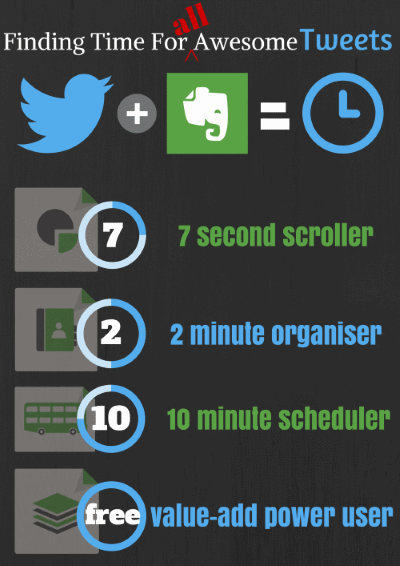
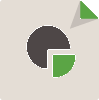 The 7 second “Scroller”
The 7 second “Scroller”
Like I mentioned above, this will be most of us, most of the time.
Waiting in line for your morning coffee.
Out the front of a meeting room waiting for the previous over-running meeting to finish.
No need to get frustrated, grab your phone and check out some Twitter-Headlines!
- Find a tweet or article that you want to read later, or share with your followers.
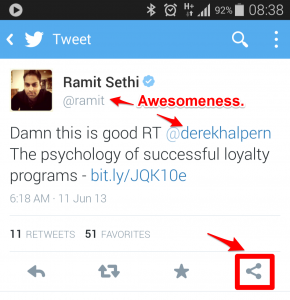
- Hit the SHARE button
- Hit the EVERNOTE button. You will be taken to a new note.
- You can hit the enter and click on the TICK to save it
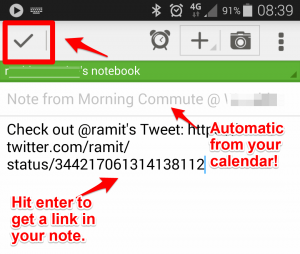
Done. Now your back to the task at hand. Mmmm, hot coffee.
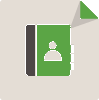 The 2 minute “Organiser”
The 2 minute “Organiser”
- FIND
- SHARE
- Change the NOTEBOOK to however you classify different topics (e.g. Quotes, Traffic, Tools, Family, etc.)
- Add a new TITLE to remind yourself of what the tweet is about when you come back to your list later
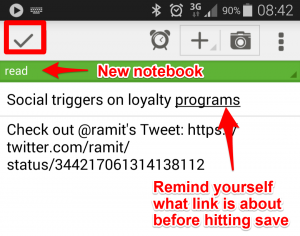
- Hit the TICK to save your “organised” tweet-note
Now you will have a list of new links in Evernote, all classified and organised so you can come back to them when you have a little extra time.
 The 10 minute Scheduler:
The 10 minute Scheduler:
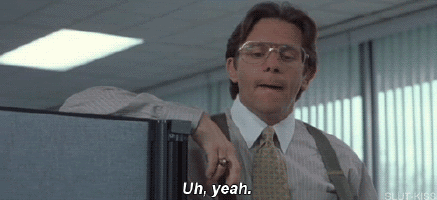
- FIND
- SHARE
- NOTEBOOK
- TITLE
- Reading through a great article, you find the sweet spot
- Take your list of 7 second scroller or 2 minute organiser notes and start following out the links
- Add tags to make them easier to sort through later
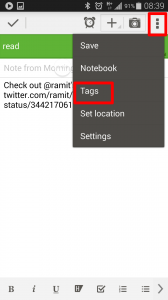 [BONUS: here is a list of the tags I use]
[BONUS: here is a list of the tags I use]
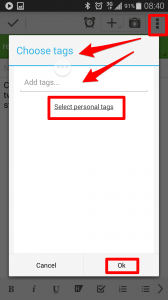 rt – A retweet. These I usually buffer for a later date. These notes can then be archived for looking over later
rt – A retweet. These I usually buffer for a later date. These notes can then be archived for looking over later- post – A tweet I find that is related to one of my existing or upcoming posts. I can filter these within Evernote later
- quotes – A great quote that I find that I might want to use on my site or share with followers. If this is super relevant I will actually double tag this with rt and retweet it out
- value – Something personal you want to add to a follower (or followers) or even a #ht to someone you are referencing
- buffer – Usually some interesting information or link that I want to repurpose and reuse. I set buffer as the tags to come back when I am ready to go through the “Value Adding Power User”
Now you can keep reading your article without being concerned you will lose where you are up to. Assuming you don’t have time to read every post to the letter (we will save that for the Power User below)
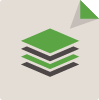 The Value Adding Power User:
The Value Adding Power User:
Thinking to yourself, hey – I have a couple hours to kill, why not organise my Tweet-Week?
Never going to happen? Well, if you have yourself organised better with the methods above, you will find, like I have, that you end up with time to do this, even with a few tweets here and there. But trust me, they will make all the difference!
Taking time to personalise and give value has gotten me personal responses from my idols, qualified leads for my services, and even a guest spot request on a popular relationship podcast.
- FIND
- SHARE
- NOTEBOOK
- TITLE
- TAG
- You can now click the link inside Evernote and be taken back to the tweets or links you have saved. This time share it to BUFFER
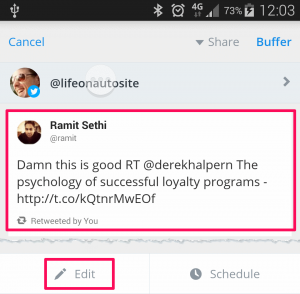
- Adding Value is important and not really that hard. If you want to add value to retweets or interesting information you have found, show that you have read it and point out the key point of why you’re sharing it.
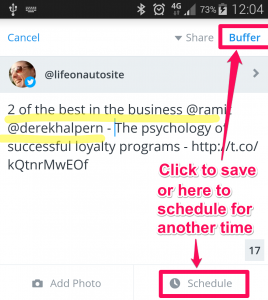
- Now you can add it straight to your QUEUE or hit schedule
- The ideal time to schedule your tweets is so different depending on your subject and audience and is worth several of it’s own articles, but setting up a schedule is quite simple
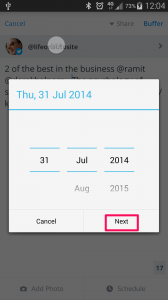
- Your tweet will now be in your QUEUE and you can sit back and wait for the rain
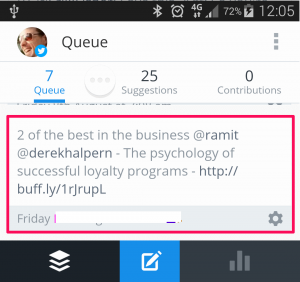
- ANALYSE your results… (that’s a topic for another post)
One of the key mistakes a new twitter user makes is blindly retweeting a retweeted retweet. Just hitting retweet on a headline you think sounds remotely interesting and hitting send is a sure fire way to get you muted or unfollowed.
How do you run your Twitter-Life? How do you organise and consume your online info?
Already a super-uber-value-monster-twitter-power-machine? Leave us newbies a tip in the comments.
Just starting out and have a question? Leave it below and we will find you an answer.
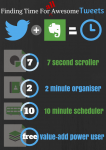
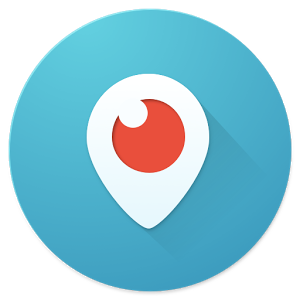 Find me on Periscope
Find me on Periscope Father, Husband, Entrepreneur, Nerd.
Almost 20 years in the technology industry. A natural hacker at heart, using systems-thinking to be more productive and simplify all aspects of life. Latest obsessions; bio-hacking, startups, and teaching my kids.
Father, Husband, Entrepreneur, Nerd.
Almost 20 years in the technology industry. A natural hacker at heart, using systems-thinking to be more productive and simplify all aspects of life. Latest obsessions; bio-hacking, startups, and teaching my kids.